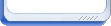审核流程中电子签名的使用
发布时间:2014-06-25 点击率:3652
登陆超级用户,选择系统维护模块,打开用户管理权限设置,选择需要设置电子签名的用户,点上面的电子签名,对应导入提前设置好的电子签名图片(jpg格式)
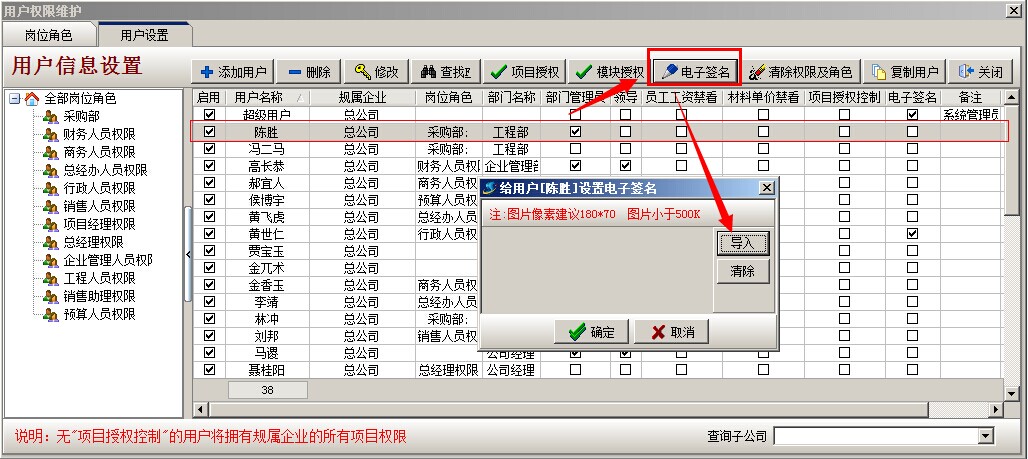
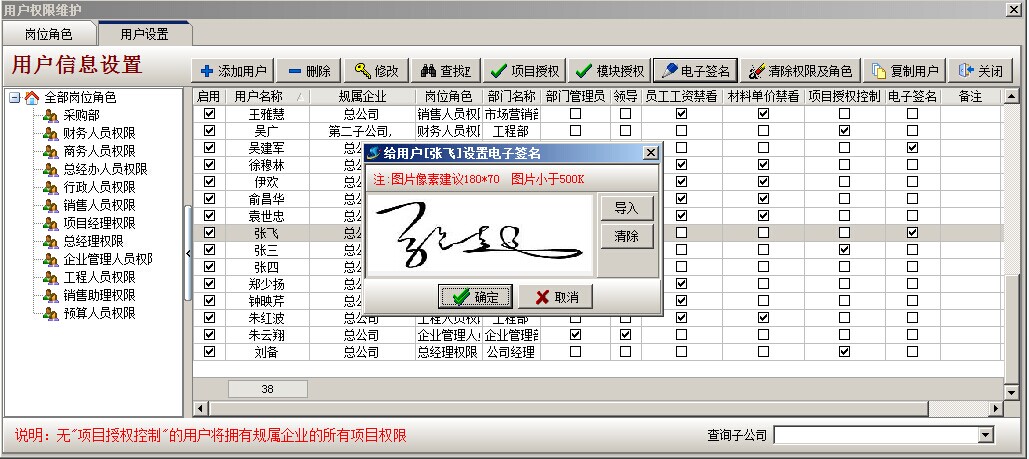
导入电子签名之后就可以在打印的时候使用了
以下图的外包人工单为例说明,点击打印,选择带电子签名的报表,点设计报表
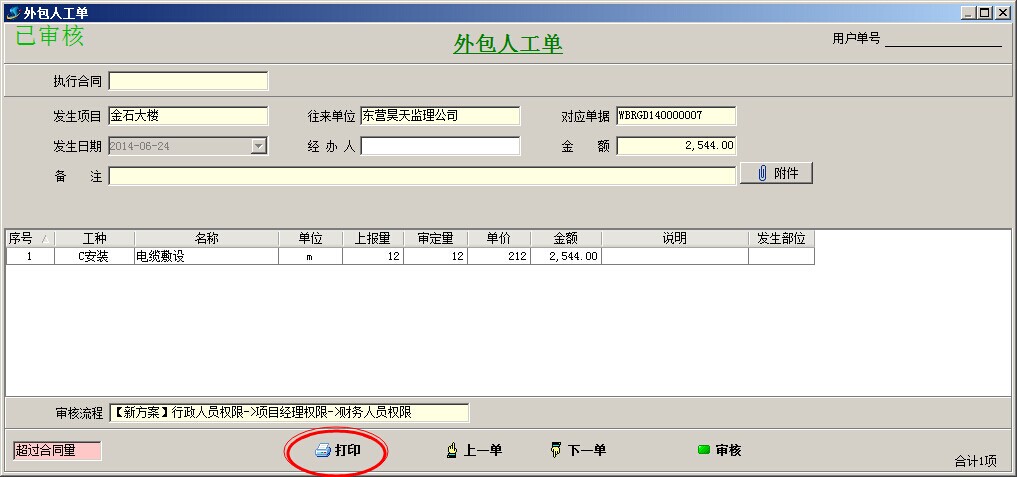
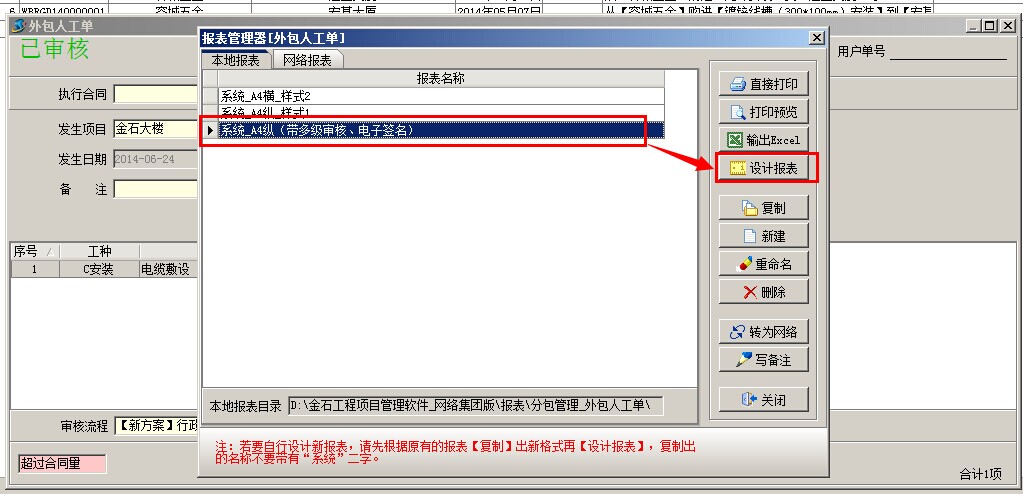
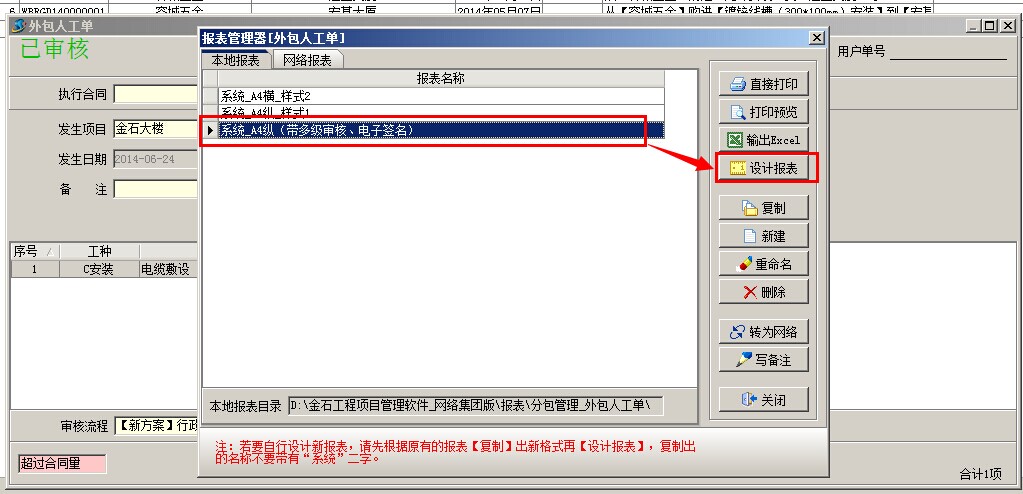
选择审核记录,在电子签名下面的表格中右键,在弹出的右键下拉列表中选择单元格类型----插入图片,然后保存
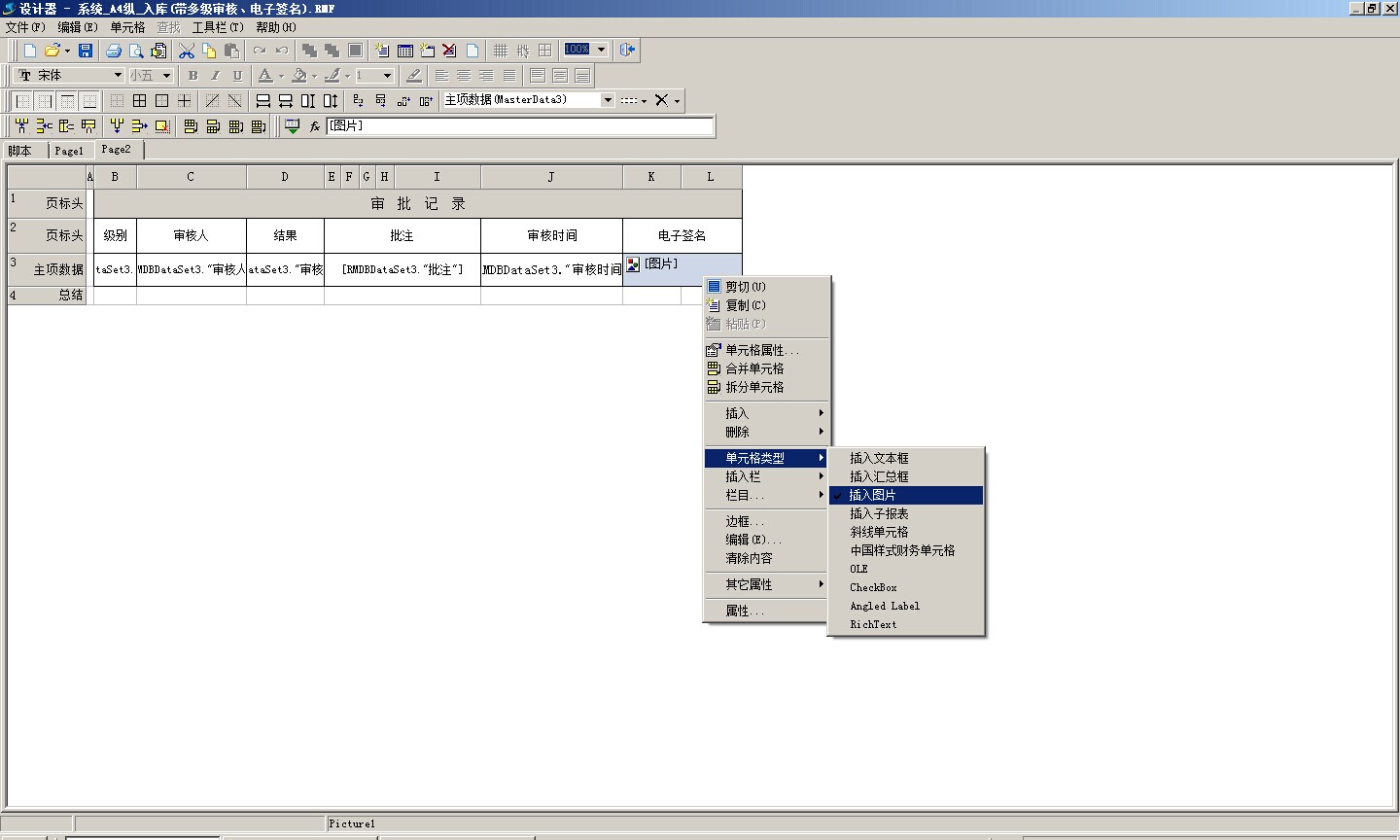
然后电子签名下面的表格中右键,在弹出的右键下拉列表中点属性
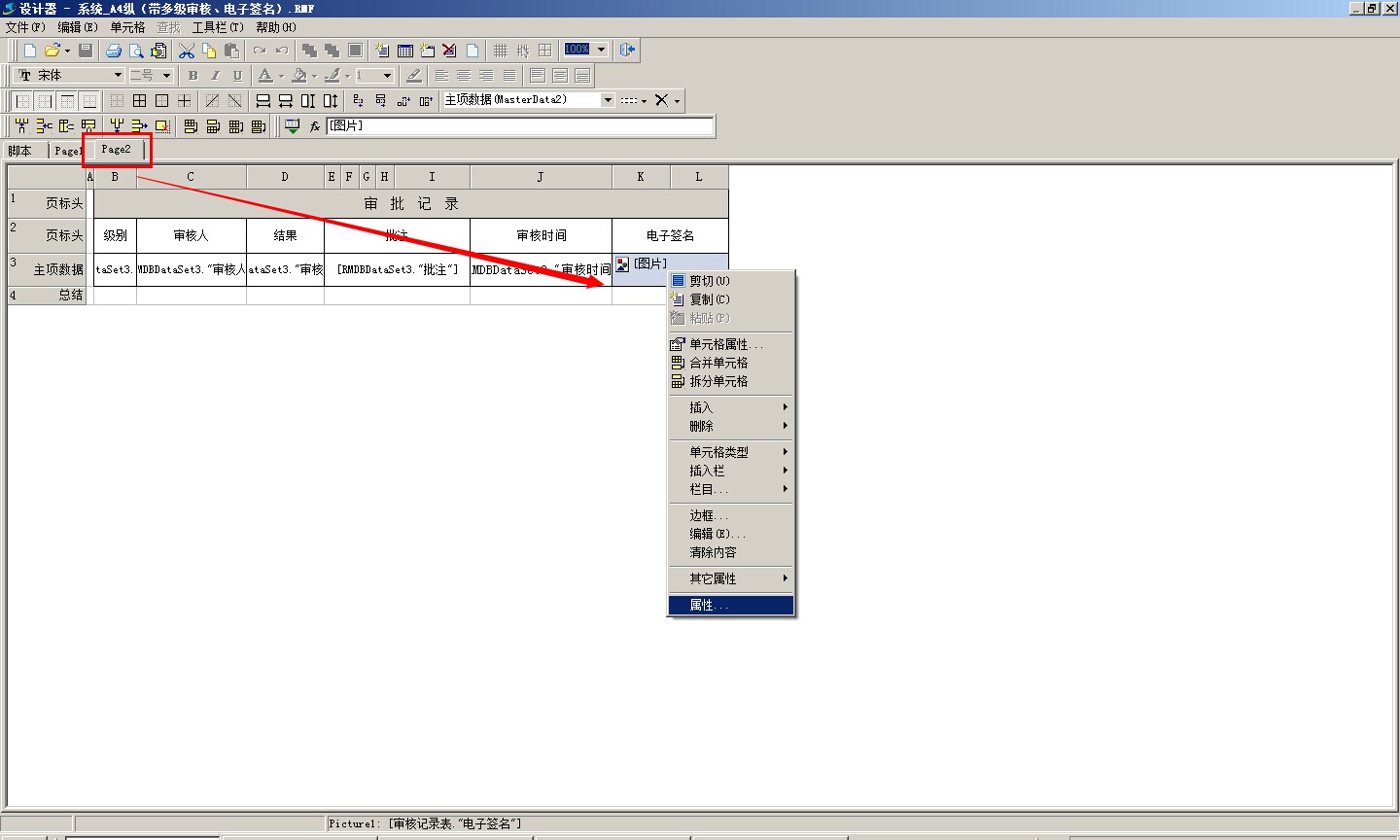
在弹出的对象查看器中找到DataField项,点击后面的三个点弹出插入数据字段,选择审核记录表,右键分级表中选择电子签名,然后点确定
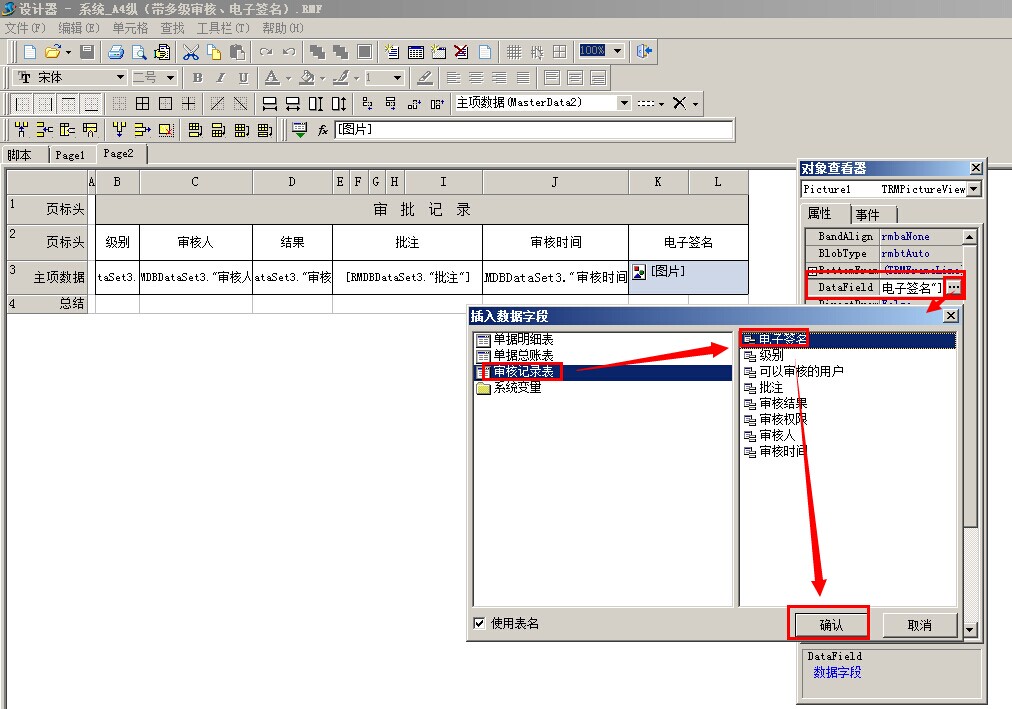
设置完成,打印相应的报表,预览效果如下